How to Upgrade from Peek Pro
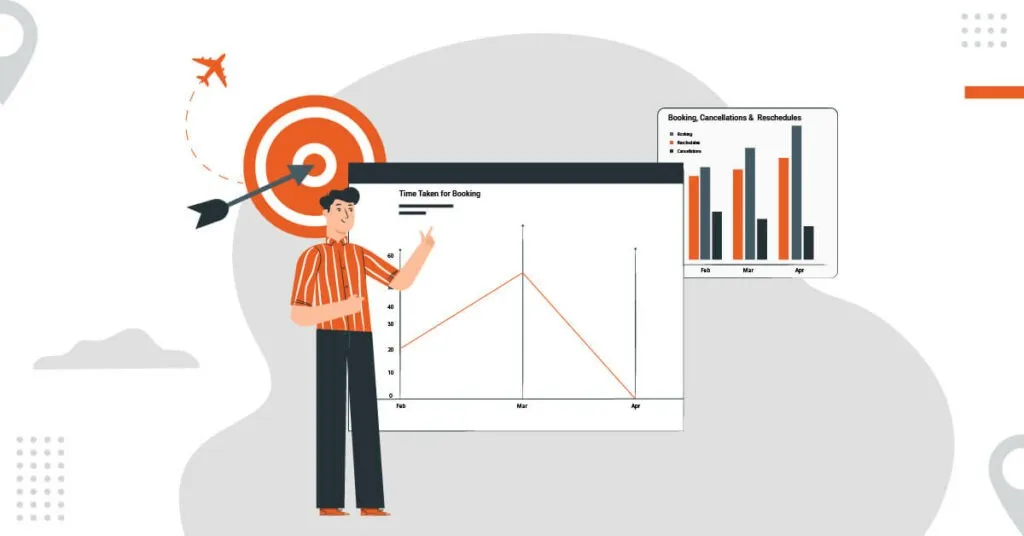
Ready to upgrade from PeekPro? The thought of manually transferring each booking might seem daunting, but fret not—TripWorks makes it a breeze.
Unlocking the Power of TripWorks: A Seamless Booking Experience
In the bustling world of travel and tourism, managing bookings efficiently is paramount. Whether you're a tour operator, travel agent, or activity provider, streamlining your booking process can save you time, resources, and headaches. That's where TripWorks steps in, offering a comprehensive solution to simplify and enhance your booking management system.
TripWorks isn't just another booking platform; it's a game-changer. With its array of features designed to streamline operations, TripWorks empowers businesses to focus on what they do best: providing unforgettable experiences for their customers. One of the standout features of TripWorks is its ability to seamlessly import bookings from other platforms, such as PeekPro, with just a few simple steps.
Importing Bookings Made Easy
Imagine a scenario where you have a plethora of bookings stored in your PeekPro account, and you want to transition to TripWorks for its superior features and features. The thought of manually transferring each booking might seem daunting, but fret not—TripWorks makes it a breeze.
In a recent video demonstration provided by TripWorks, we're given a step-by-step guide on how to import bookings from a CSV file exported from PeekPro. Let's break down the process:
Step 1: Export Your PeekPro Bookings
The first step is to export your bookings from PeekPro. This CSV file contains all the necessary information about your bookings, such as order numbers, activity names, buyer names, and other relevant details. In the example provided, we see a sample CSV file with columns for order number, activity name, buyer name, among others.
Step 2: Import Activities
Before importing bookings, it's essential to have corresponding activities set up in your TripWorks catalog. While you can create activities manually, importing them from your CSV file simplifies the process. TripWorks allows you to map columns from your CSV file to relevant fields in TripWorks, such as activity names.
Step 3: Import Bookings
Now comes the crucial step—importing your bookings into TripWorks. Using the CSV file exported from your PeekPro account, TripWorks prompts you to map essential booking details, such as external booking IDs and activity names. Once mapped, TripWorks quickly imports the bookings, displaying a preview for review.
Step 4: Review and Finalize
After importing, it's time to review the imported bookings. TripWorks displays any errors or discrepancies, ensuring data accuracy. For future bookings, TripWorks offers flexibility, allowing modifications and recalculations based on current settings and pricing rules.
Unlocking the Full Potential
What sets TripWorks apart is its adaptability and attention to detail. For past bookings, TripWorks locks certain fields to maintain data integrity, while for future bookings, it offers greater flexibility for adjustments. By unlocking imported trips, users can apply current pricing rules, customer types, and other settings, ensuring accuracy and consistency across the board.
Will I lose any booking data?
When importing bookings into TripWorks from platforms like PeekPro, users can seamlessly transfer various types of data to ensure comprehensive and accurate booking management. These include:
- Booking ID: The unique identification number assigned to each booking in PeekPro, allowing for easy tracking and reference.
- Customer Contact Information: Details such as customer names, phone numbers, and email addresses, enabling effective communication and customer relationship management.
- Outstanding Amounts Due: Information regarding any outstanding payments or balances owed by customers, ensuring financial transparency and accountability.
- Booking Date & Time: The date and time when the booking was made, providing insights into booking trends and facilitating scheduling and planning.
- Person Who Created the Booking: Identification of the individual responsible for creating the booking, aiding in internal accountability and tracking.
- Booking Notes: Any additional notes or comments associated with the booking, offering valuable context and information for service delivery and customer interaction.
By importing this booking data into TripWorks, businesses can centralize their booking information, streamline operations, and enhance customer experiences with efficient and accurate booking management.
Elevate Your Booking Experience with TripWorks
In conclusion, TripWorks revolutionizes the way businesses manage bookings. Its intuitive interface, coupled with powerful features like seamless importing, empowers users to streamline operations and enhance customer experiences. Whether you're transitioning from another platform or starting fresh, TripWorks is your ultimate booking companion.
Unlock the full potential of your business with TripWorks—where booking management meets simplicity and efficiency. Say goodbye to cumbersome processes and hello to seamless bookings with TripWorks.
Related Posts

Switch to TripWorks and
start selling today.
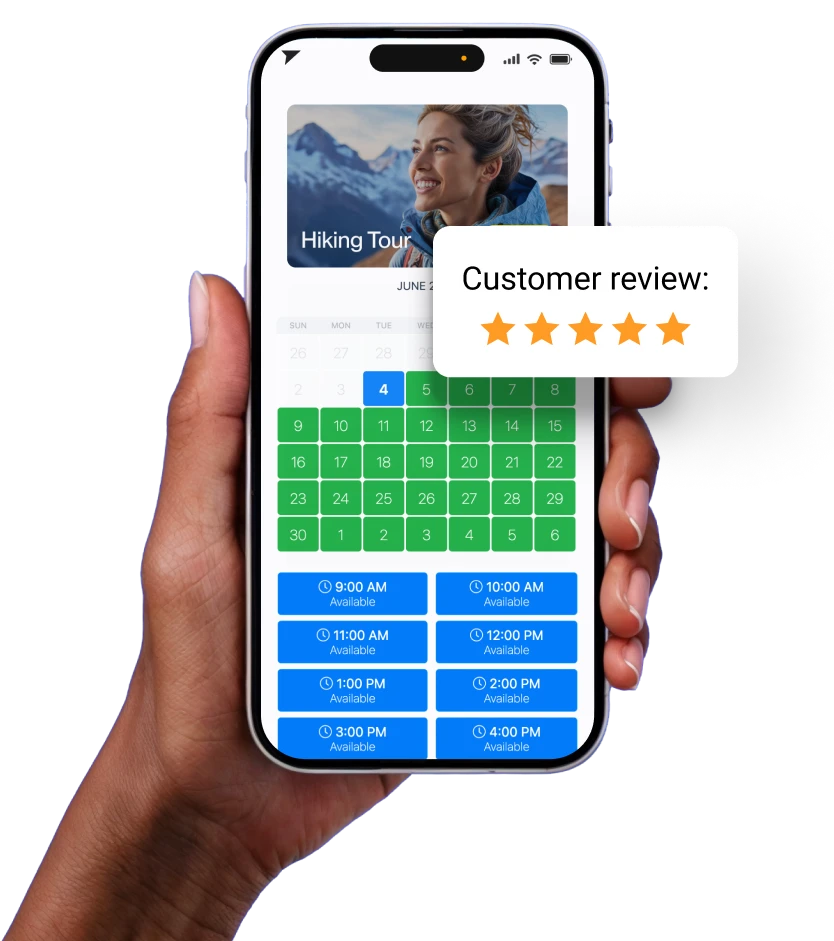
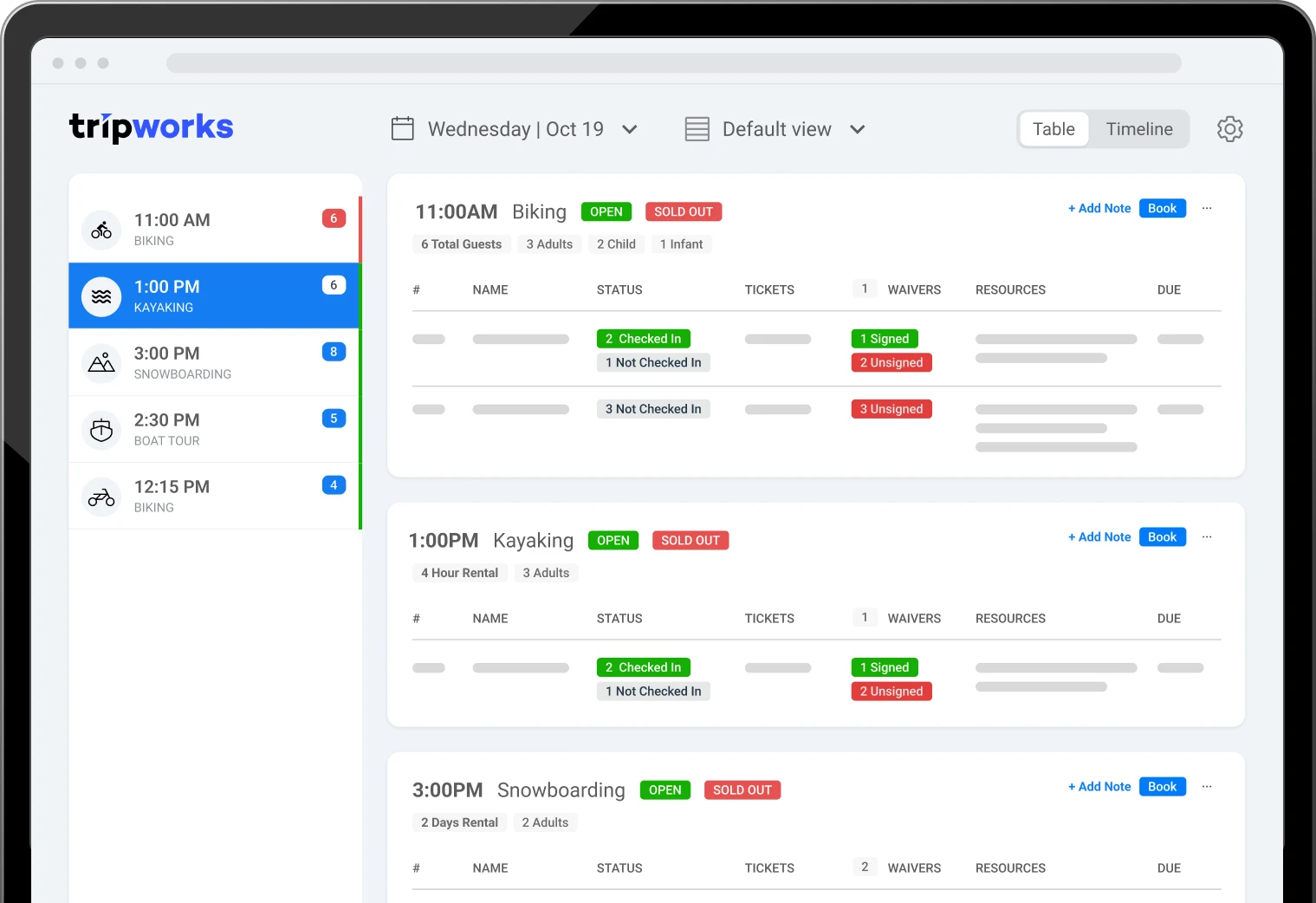





.webp)